How to reduce storage usage
This article explains how to reduce your Kintone storage usage.
Breakdown of storage usage
The storage usage displayed on the Service usage screen of Users & system administration is the combined total of the following data.
- Attachments in Kintone
- Audit logs exported to CSV files
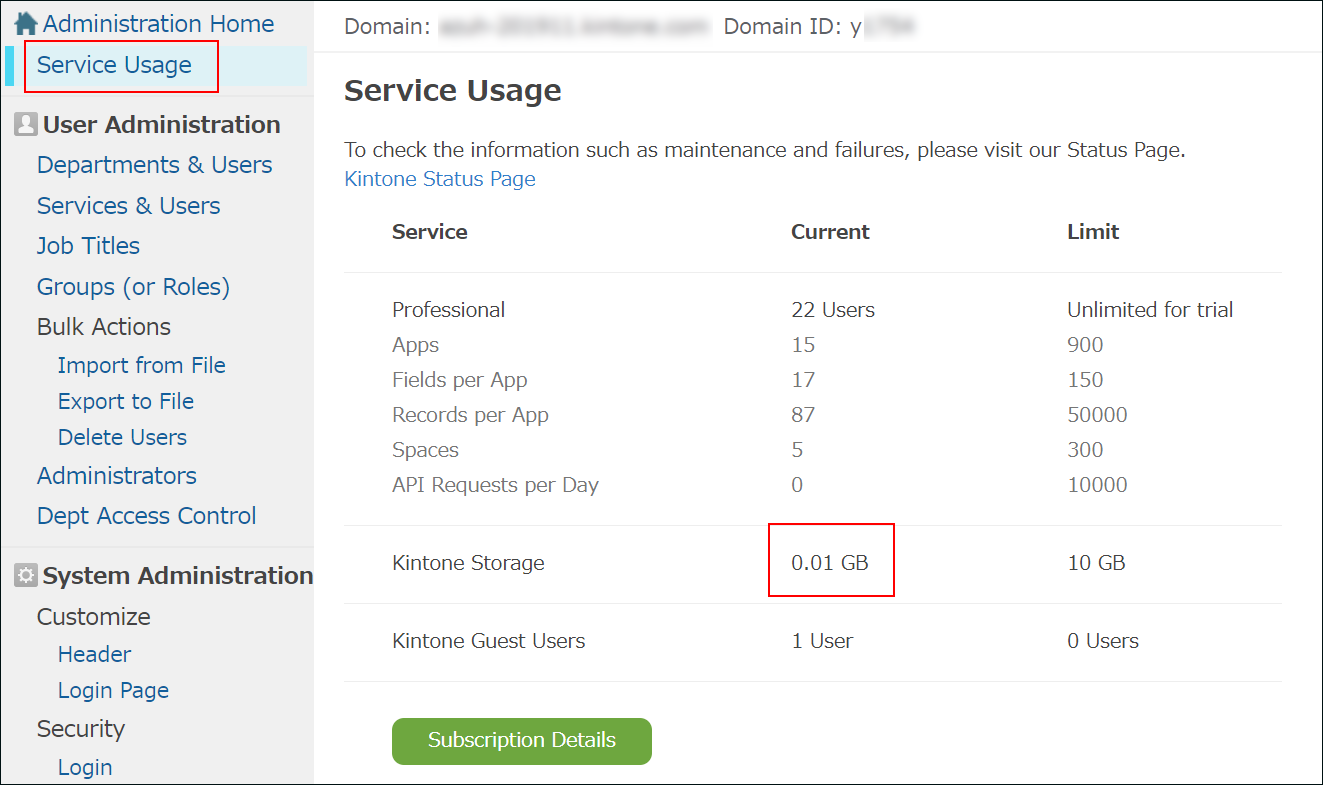
Deleting unnecessary attachments
Deleting unnecessary attachments reduces storage usage. The freed up space can be used for storing new attachments.
Note that if the Change History feature is enabled for an app, deleting files from records alone will not reduce storage usage. The attached files will remain in the app history, so you need to delete them there if you want to free up storage.
Deleting files in the history of an app
Deleting files in the history of an app
The files in an app's history are also counted toward the storage usage.
If the Change History feature of an app is enabled, attachments remain in the history even after you delete them from records. To delete attachments that remain in the history, you must perform one of the following actions.
- Delete unnecessary records.
- Delete the Attachment field in the app.
- Disable the Change History feature.
When the Change History feature is disabled, the history recorded up until that point is deleted.
Note that the history deletion may take some time, so your storage usage may not be reduced immediately.
Disabling the Change History feature
Reducing the storage usage of audit logs
If the situation does not improve after you delete attachments or disable the Change History feature, try the following.
- Check the API settings:
If you add, update, or delete a large amount of data frequently and repeatedly when using APIs, a large number of audit logs is recorded.
Check if there are operations that generate unnecessary logs, and if there are, review the operations.
- Shorten the retention period of audit logs:
Reducing the number of audit logs to be recorded may reduce your storage usage.
Configuring retention periods of audit logs
