Changing the color theme of an app
The Color theme setting allows you to change the color theme of your app's screens, including the app form and the "View" screen.
Setting a different color theme and app icon for each of your apps can make it easier to know which app you have open at any given time.
Example of the red color theme applied to an app:
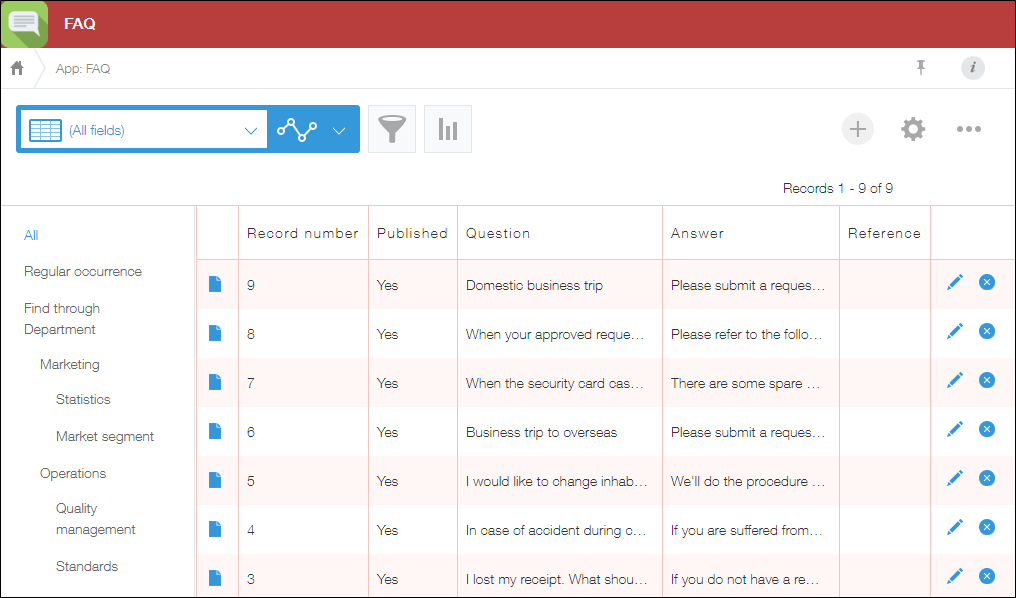
Screens where the color theme is applied
An app's color theme is applied to the following screens.
- "View" screen
- "New record" screen
- "Edit record" screen
- "Record details" screen
- Tables and charts that present aggregated record data
Note that the files are not applied to charts that are embedded in external sites by embed tags.
Steps
-
Click the App settings icon (the gear-shaped icon) at the upper right of the View screen.
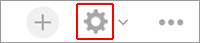
-
On the App settings screen, select the App settings tab, then click Color theme under General settings.
-
On the "Color theme" screen, select a color theme.
-
Click Save at the bottom right of the screen.
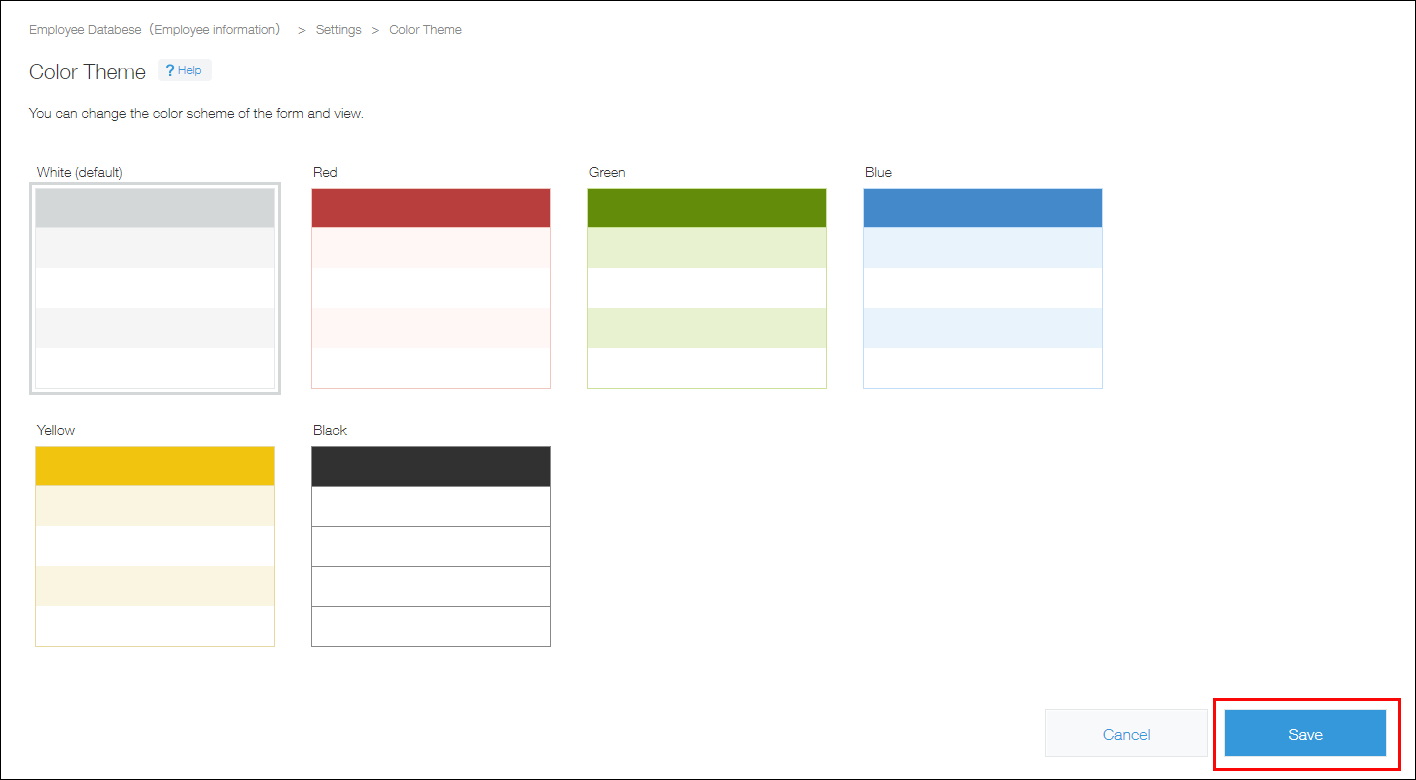
-
Click Update app at the upper right of the screen.
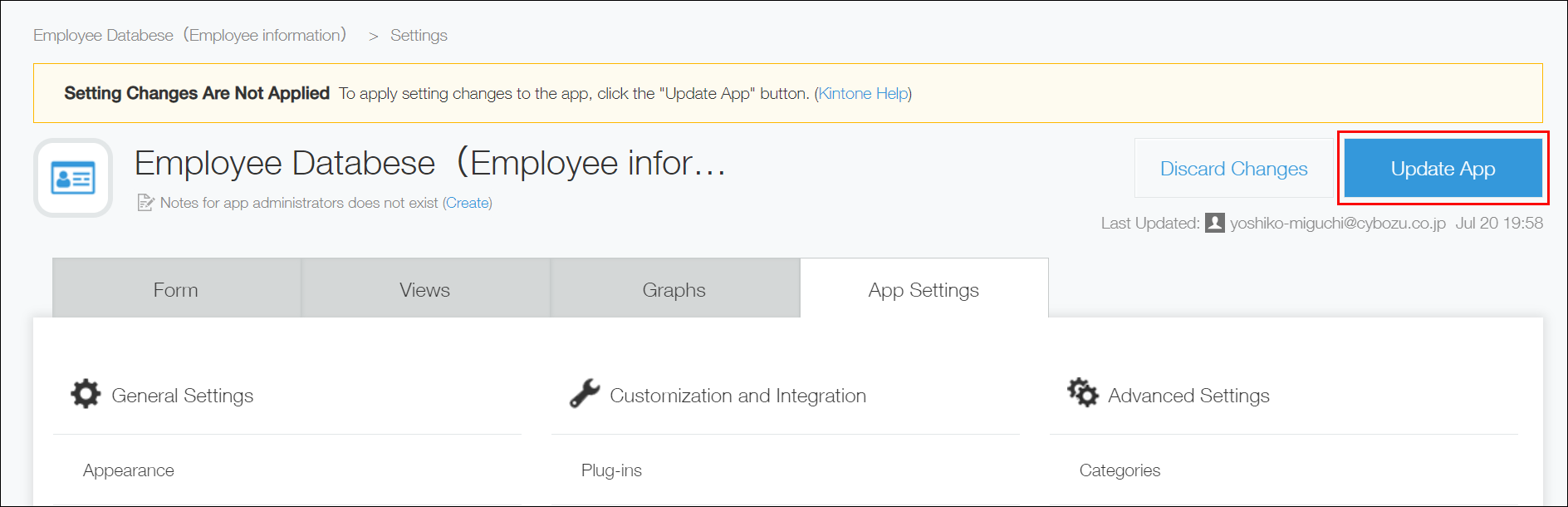
-
On the Update app dialog, click Update app.
