Performing functional tests on apps
Using the Preview feature of an app, you can test whether the app you created behaves as expected before you activate the app. Also, when you change the settings of an activated app, you can test its behavior before applying the changes to the actual environment.
To use the test environment of an app, you need to have management permission for the app.
Record data created in an activated app in the actual environment is not reflected in the test environment.
Also, record data added during a test is saved only in the test environment and not reflected in the activated app in the actual environment.
This article explains the steps to open an app's Preview screen, limitations of the test environment, and examples of the tests you can perform in the test environment.
Opening an app's "Preview" screen
-
Click the App settings icon (the gear-shaped icon) at the upper right of the View screen.
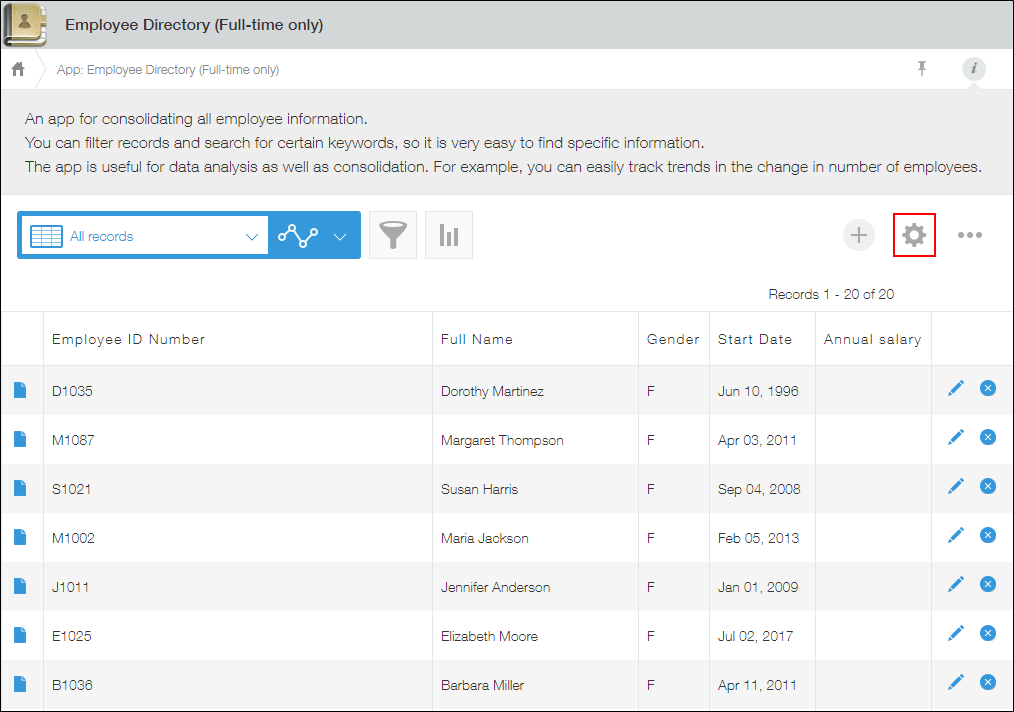
-
On the App settings screen, select the App settings tab, then click Preview under Management.
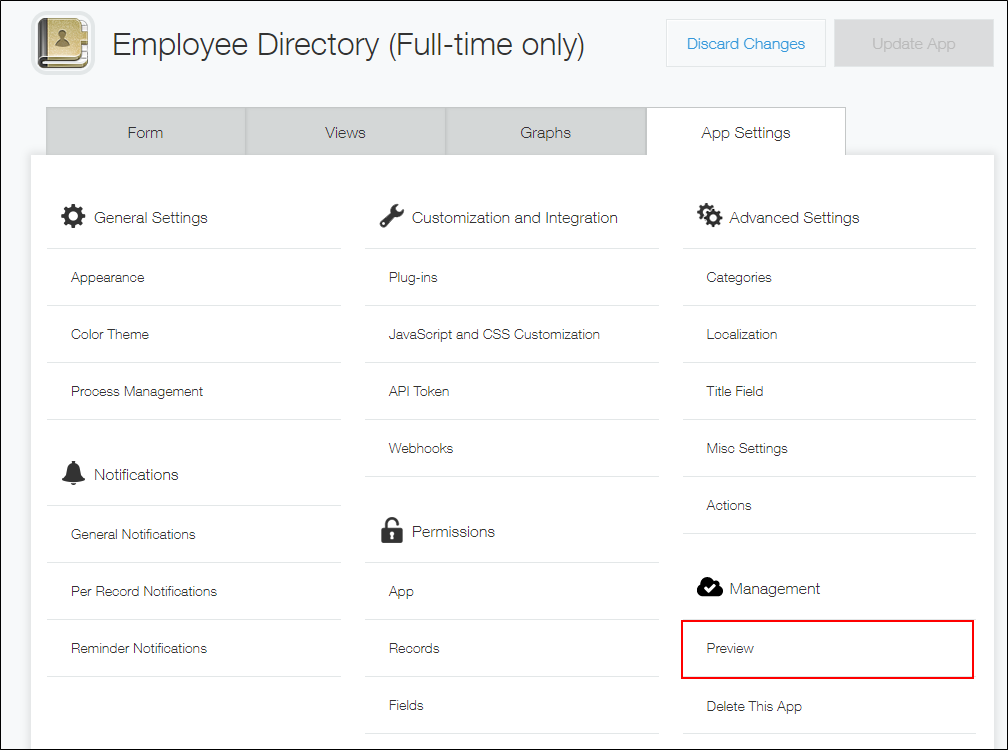
If you added any records in previous tests, the data of those records will be displayed. Record data created in an activated app in the actual environment is not displayed in the app's test environment.
Record data added during a test is saved only in the test environment and not reflected in the activated app in the actual environment.
Limitations of the test environment
The test environment has the following limitations.
- Filter conditions cannot be saved on the View screen.
- It is not possible to save charts.
- It is not possible to create or view periodic reports.
- Changes made to the "Manage app" permissions in the Permissions for app settings are not reflected in the test environment. The test environment uses the "Manage app" permissions applied in the actual environment.
- There is no feature for switching accounts in the test environment to check how process management or permission settings will affect other users.
- No notifications are sent.
- Integrations with external services, such as webhooks and Slack integrations, are not available.
- Records may not be filtered correctly when the following conditions are specified.
- Conditions using contains or does not contain
- Conditions using is empty or is not empty
- Conditions using has attachments or has no attachments
Examples of tests you can perform in the test environment
This section provides examples of tests you can perform in the test environment.
- You can test whether a Lookup field you placed on your app form behaves as expected when a record is added.
Open the [New record] screen in the test environment, click the Lookup button of the Lookup field, and make sure data is correctly retrieved from the referenced data source. Note that data is retrieved from the data source in the actual environment.
Reference: Lookup settings - You can test whether a formula in a Calculated field that you placed on your app form works correctly.
Open the New record screen in the test environment, enter sample data, and check if the calculation result is displayed correctly.
Reference: Setting formulas - You can test whether an app action you configured is displayed on the Record details screen in the test environment.
You can also click the app action button and check if data is correctly copied in a specified app in the actual environment.
Reference: Setting app actions
