Analyzing record data with AI View Analysis
Learn how to use the AI View Analysis feature to analyze and summarize record data.
Limitations
The limitations that apply to AI View Analysis are as follows.
- The following fields are not included in analysis:
- Fields placed in a Table field
- Attachment fields
- Related records fields
- AI View Analysis cannot be used with apps in guest spaces.
- Up to 10 prompts can be sent to the AI View Analysis chatbot, including use of the prompt buttons.
Once you have sent 10 prompts, you can click the Reset button to start a new conversation.
Data used by AI View Analysis
The following data is analyzed by the AI View Analysis feature.
- Analyzed records: Records displayed on the View screen
- Analyzed fields:
- In list views:
Fields displayed on the View screen (excluding fields not subject to analysis) - In calendar views:
All fields included in the records displayed on the View screen (excluding fields not subject to analysis) - In custom views:
All fields included in the records displayed on the View screen (excluding fields not subject to analysis)
- In list views:
Using prompt buttons to analyze records
-
Open an app that can use AI View Analysis.
-
Select the view you want to use from the view drop-down list.
-
Click Analyze records.
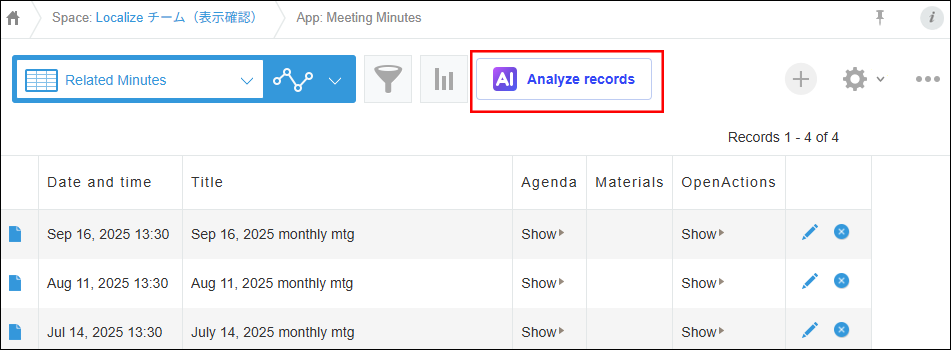
-
Click a prompt button.
You can choose from one of the following preset prompts.- Summary report:
- You can use this prompt to summarize large amounts of text and create weekly reports or inquiry status updates.
- This prompt works well with data such as activity logs, meeting minutes, and training reports.
- Analyze features/topics:
- You can use this prompt to analyze data and identify key features and topics.
- This prompt works well with data such as customer survey responses and product reviews.
- Identify key records:
- You can use this prompt to detect records that deviate from the norm and require special attention.
- This prompt works well with data such as lead lists, sales progress reports, and inquiry logs.
- Summary report:
-
Check the generated analysis results.
If you want to copy the analysis results, click Copy results.
Note that results are copied in Markdown format. -
Click Close to close the AI View Analysis chatbot.
Using your own prompts to analyze records
-
Open an app that can use AI View Analysis.
-
Select the view you want to use from the view drop-down list.
-
Click Analyze records.
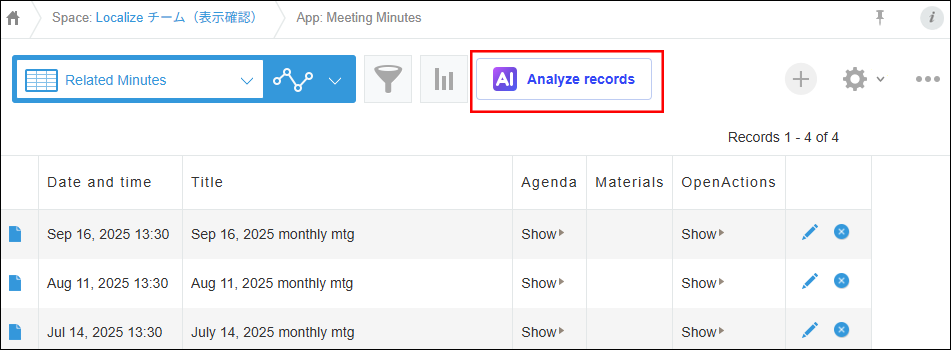
-
In the prompt input field, enter instructions or questions about the analysis you want.
You can enter up to 1,000 characters for a single prompt.- Example prompts for summarization:
- "Please create a summary for each inquiry."
- "Organize customer inquiries by category."
- "I want you to identify key trends."
- "I need a shorter version of the long customer support logs."
- Example prompts for prioritizing data:
- "I want you to list inquiries in order of importance."
- "Please organize tasks by urgency and impact."
- "I'd like to start by looking at cases with the biggest impact on sales."
- "Show me cases in order of risk."
- Example prompts for comparative analysis:
- "I want to look at sales differences across regions."
- "I'd like to compare the results of each ad campaign."
- "Please compare the growth rates for each product category."
- Example prompts for summarization:
-
Click the Send button.
-
Check the generated analysis results.
If you want to copy the analysis results, click Copy results.
Note that results are copied in Markdown format. -
Click Close to close the AI View Analysis chatbot.
