How to check storage capacity and usage
Storage capacity and usage can only be checked by Kintone users & system administrators.
-
Click the Settings icon (the gear-shaped icon) at the top of Kintone.
-
Click Users & system administration.
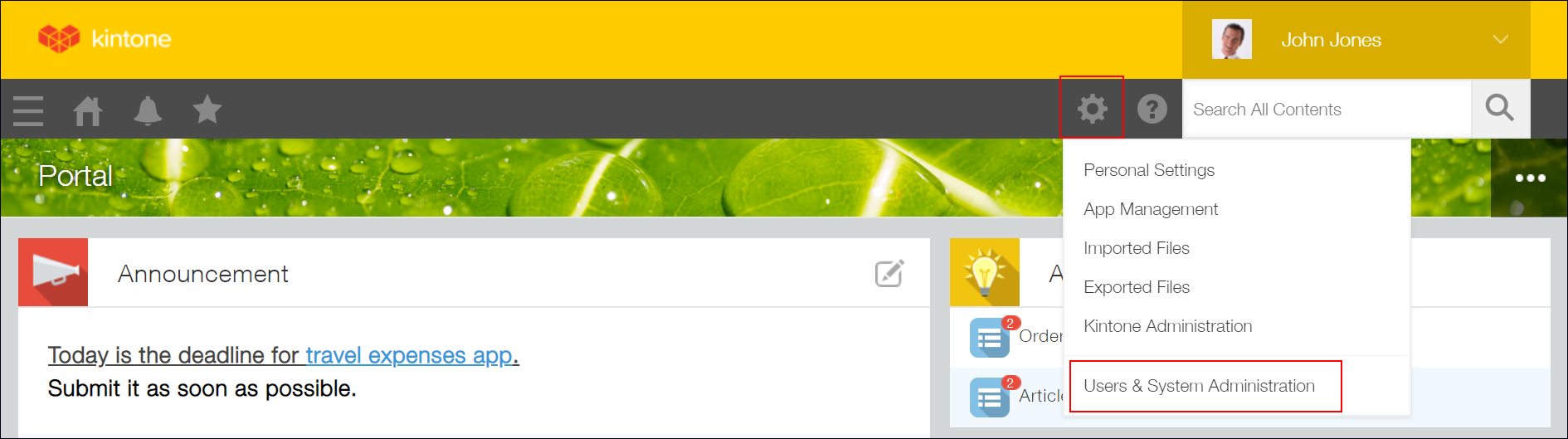
-
On the Service usage screen, check the information for Kintone storage.
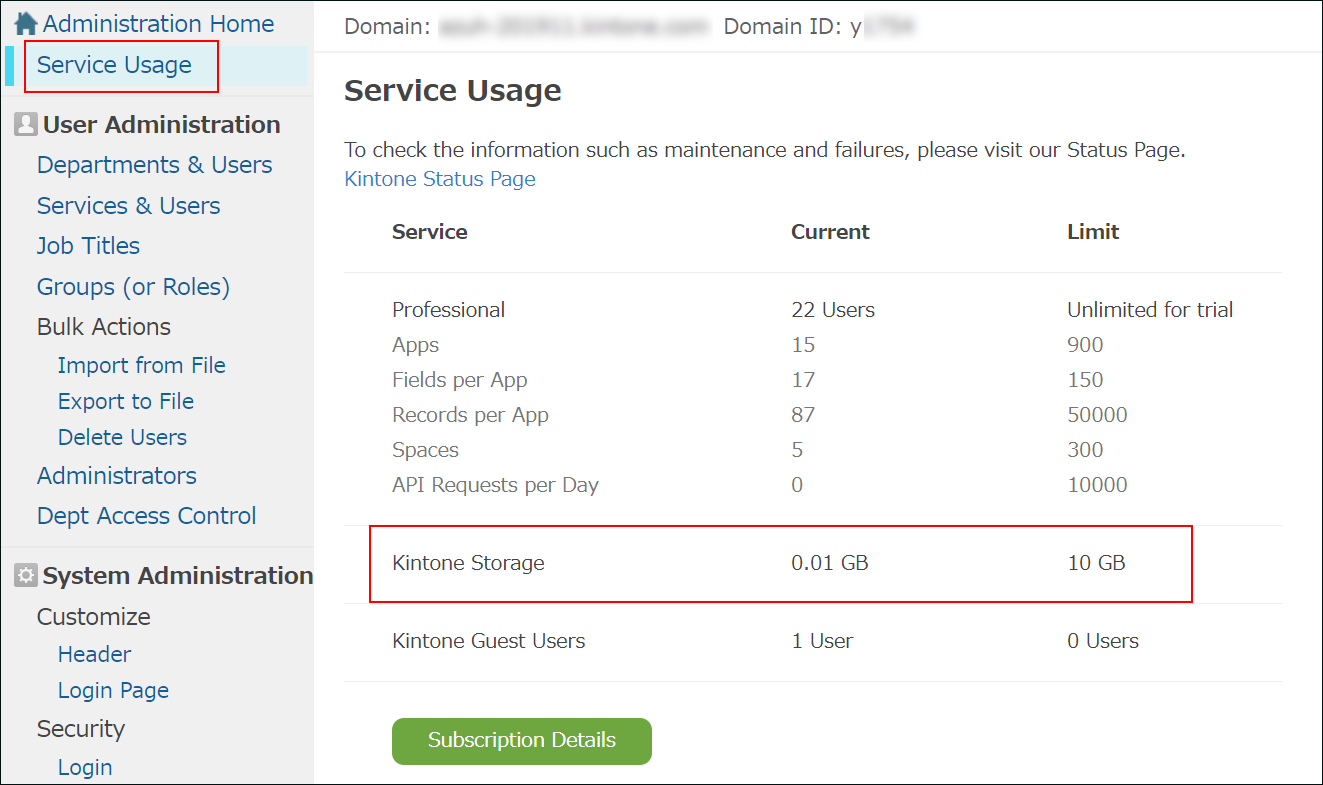
- The number in the "Current" column
This is the amount of storage currently in use. It should be 0 GB at the start of the trial period.
A warning will be displayed if the storage capacity limit is exceeded.
In this case, you need to take one of the following actions:- Increase the number of licensed users
- Purchase additional storage capacity
- Reduce your data usage
- The number in the "Limit" column
This is the maximum storage capacity for your Kintone environment.
- The number in the "Current" column
How to view a more detailed breakdown
You can see a detailed breakdown of your storage capacity and usage on your subscription details screen.
-
On the Service usage screen, click Subscription details.
Your subscription details will be displayed.
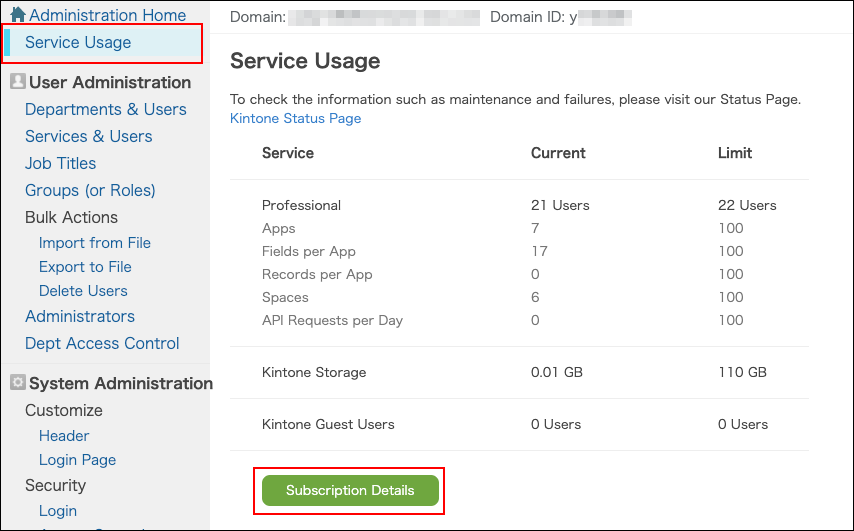
-
Check the information under Storage in the Options section.

Breakdown of the information shown under Storage Current Usage This is the amount of storage currently in use.
The denominator is the combined total of included storage and purchased storage.Included Storage This is the storage you can use free of charge.
It is determined by multiplying the number of licensed users by 5 GB.Purchased Storage This is the storage that you have purchased.
The subscription type (monthly or annual) is shown in parentheses.
