Setting which spaces and users can use AI Thread Summary
Learn how to set which spaces and users can use the AI Thread Summary feature.
The default settings are as follows.
- Spaces that can use AI Thread Summary: All spaces
- Users who can use AI Thread Summary: Unconfigured
How AI Thread Summary availability is determined
The AI Thread Summary feature is made available to the spaces and users set to be able to use it, with the settings specified for individual spaces taking priority.
For example, say the following settings are configured.
- The Sales Department can use the Sales Department space
- The Audit Department can use all spaces
With the above settings, the availability of the AI Thread Summary feature is determined as follows.
- In the Sales Department space:
Only members of the Sales Department can use the AI Thread Summary feature. The Audit Department cannot use it. - In all other spaces:
Only the Audit Department can use the AI Thread Summary feature.
Steps
-
Click the Settings icon (the gear-shaped icon) at the top of Kintone, then click Kintone AI management.
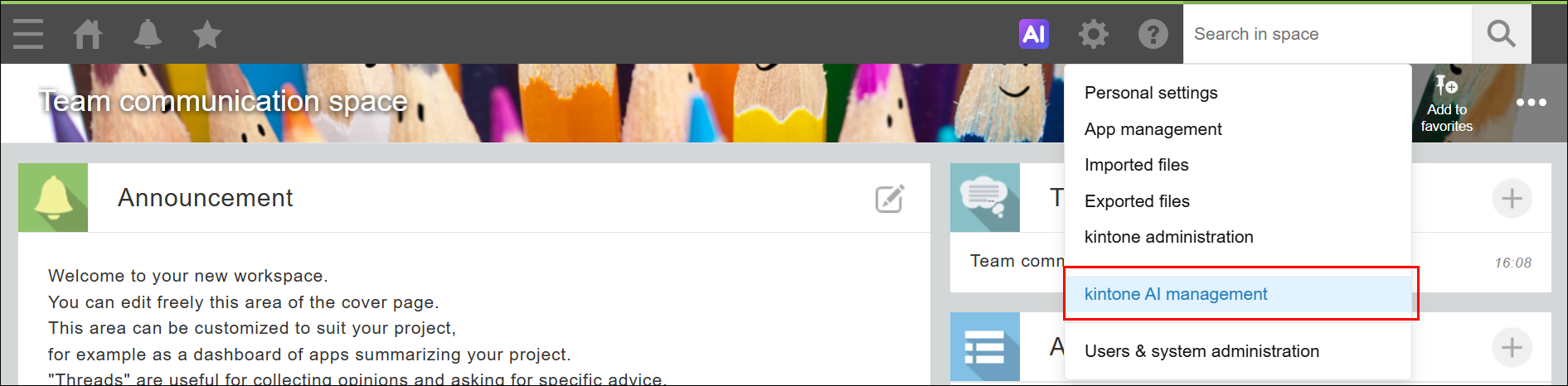
-
On the Kintone AI management screen, click Settings under AI Thread Summary in the Kintone AI Lab section.
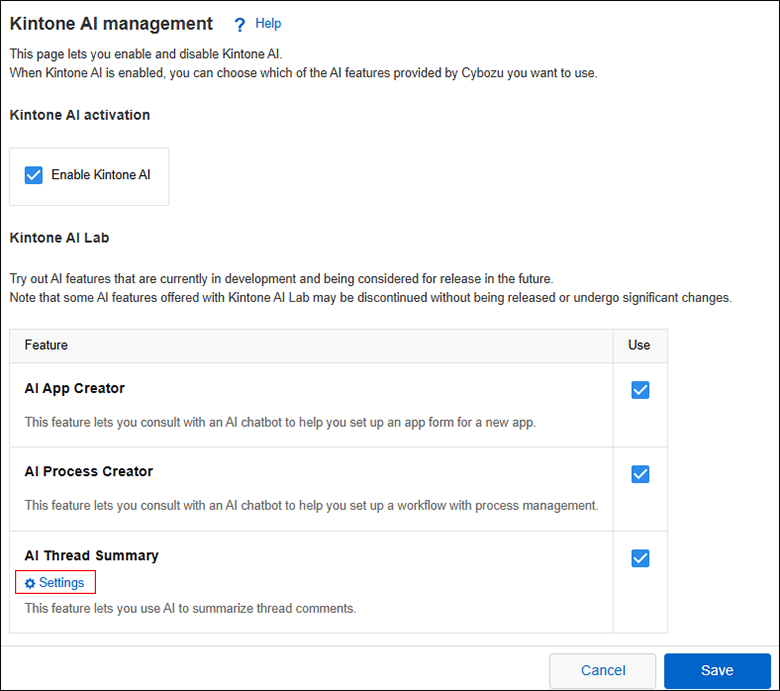
-
On the AI Thread Summary settings screen, click Add.
-
In the Spaces column, click Select a space.
-
Enter a space name in the Search spaces field.
-
From the suggested spaces, click the space you want to allow to use the AI Thread Summary feature. Note that some spaces will not appear as suggestions.
These spaces are as follows.- Spaces that are already set to be able to use the AI Thread Summary feature
- Guest spaces
- Deleted spaces
-
In the Users, departments, and groups column, specify the users, departments, or groups you want to be able to use the AI Thread Summary feature.
You can add users, groups, and departments using either of the following methods.- Add users, groups, or departments from the search box.
- Click the Select users from departments or groups icon to the right of the search box to open the Select users dialog, then add the necessary users, groups, or departments.
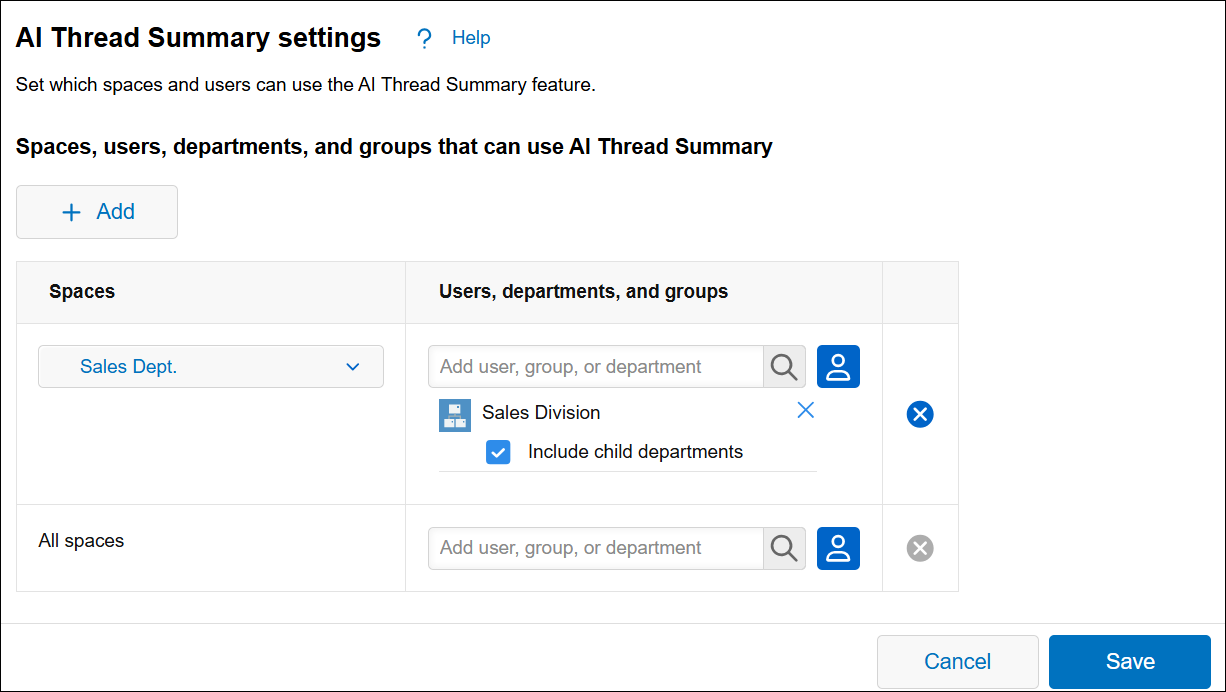
-
Repeat Steps 3 to 8 for any other spaces you want to configure the settings for.
You can remove an added space by clicking the Delete icon to the right of it. -
Click Save at the bottom right of the screen.
